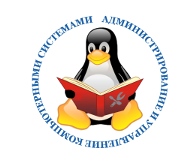Настройка производилась на Ubuntu 14.04 LTS из под root'а.
|
|
Сразу после установке, настраиваем сеть
|
|
У меня такие параметры, у вас они могут отличаться, о настройке сети на сервере Ubuntu см. здесь:
|
auto eth0 |
Отключаем IPv6:
|
|
В конец конфига добавляем:
|
|
Применяем правило
|
|
Теперь обновляем систему:
|
|
Устанавливаем актуальное ПО:
|
|
Перегружаемся
|
|
После перезагрузки устанавливаем дополнительные программы для работы в терминале и через ssh:
|
|
Устанавливаем LAMP-сервер:
|
|
Отвечаем на вопросы и задаем пароль root для MySQL. Сразу же после установке для безопасности сервера, вводим команду:
|
|
Отвечаем на вопросы
|
In order to log into MySQL to secure it, we'll need the current Enter current password for root (enter for none): Setting the root password ensures that nobody can log into the MySQL You already have a root password set, so you can safely answer 'n'. Change the root password? [Y/n] Y By default, a MySQL installation has an anonymous user, allowing anyone Remove anonymous users? [Y/n] y Normally, root should only be allowed to connect from 'localhost'. This Disallow root login remotely? [Y/n] Y By default, MySQL comes with a database named 'test' that anyone can Remove test database and access to it? [Y/n] Y Reloading the privilege tables will ensure that all changes made so far Reload privilege tables now? [Y/n] Y Cleaning up... All done! If you've completed all of the above steps, your MySQL Thanks for using MySQL! |
Ставим нужные пакеты для веб-сервера:
|
|
Устанавливаем APC:
|
|
Правим конфиг APC:
|
|
Приводим в такой вид:
|
|
Правим конфиг MySQL:
|
|
Добавляем строки:
|
|
Перезапускаем MySQL
|
|
Далее устанавливаем Webmin и ставим FTP. Не забываем также добавить нашего пользователя в группу www-data:
|
|
Дать право работать в директории для нашего пользователя:
|
|
и дать права на запись в корневую директорию сайта:
|
|
Теперь можно заливать содержимое сайта.